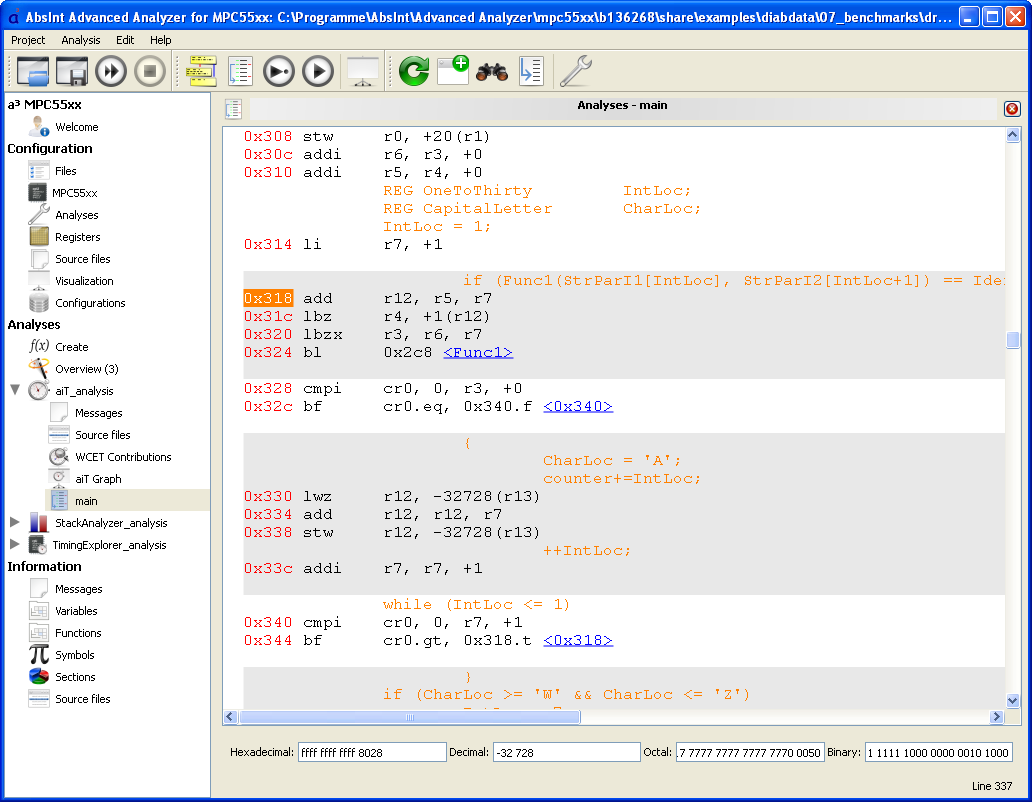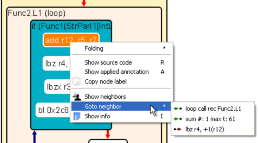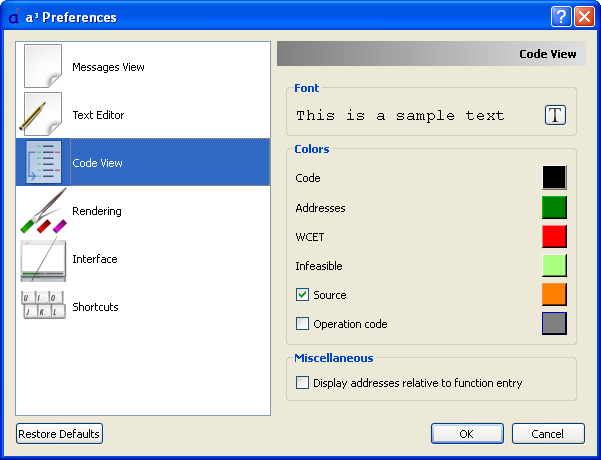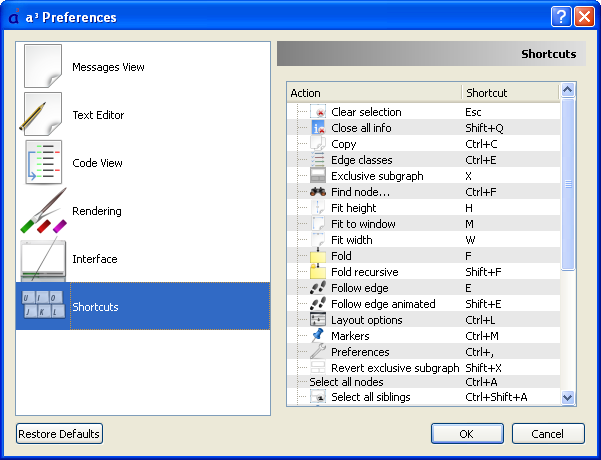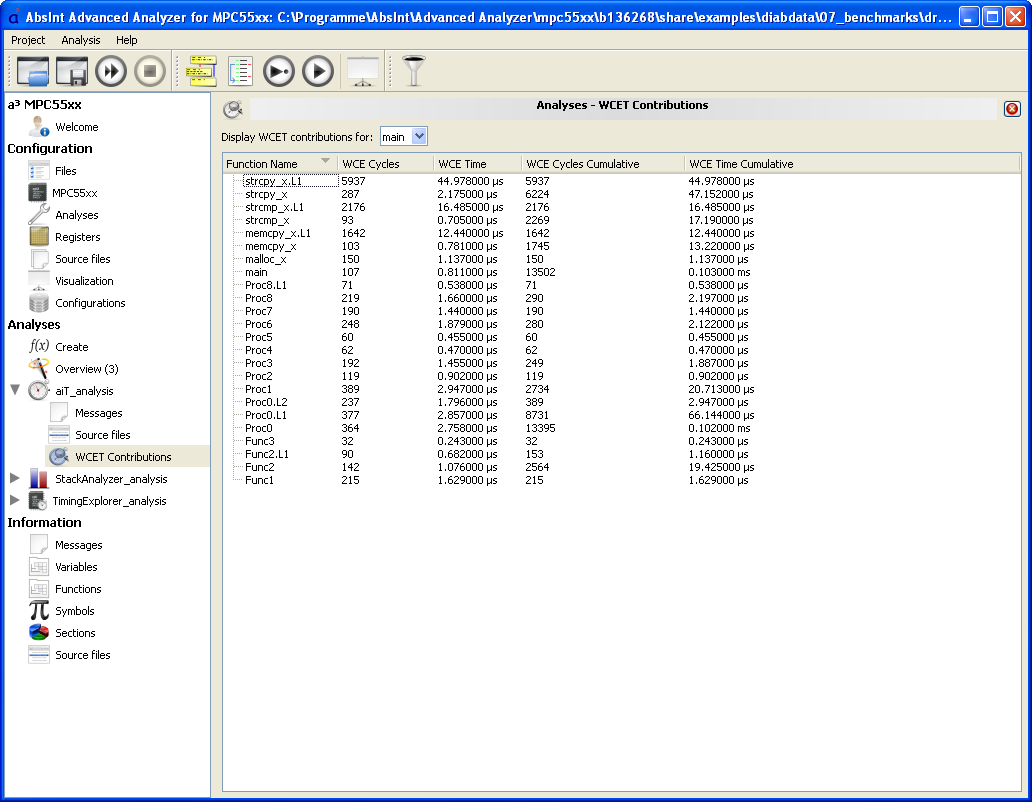
WCET Contributions view
This new subsection of every WCET analysis allows viewing a table with cumulative WCET contributions for each routine.
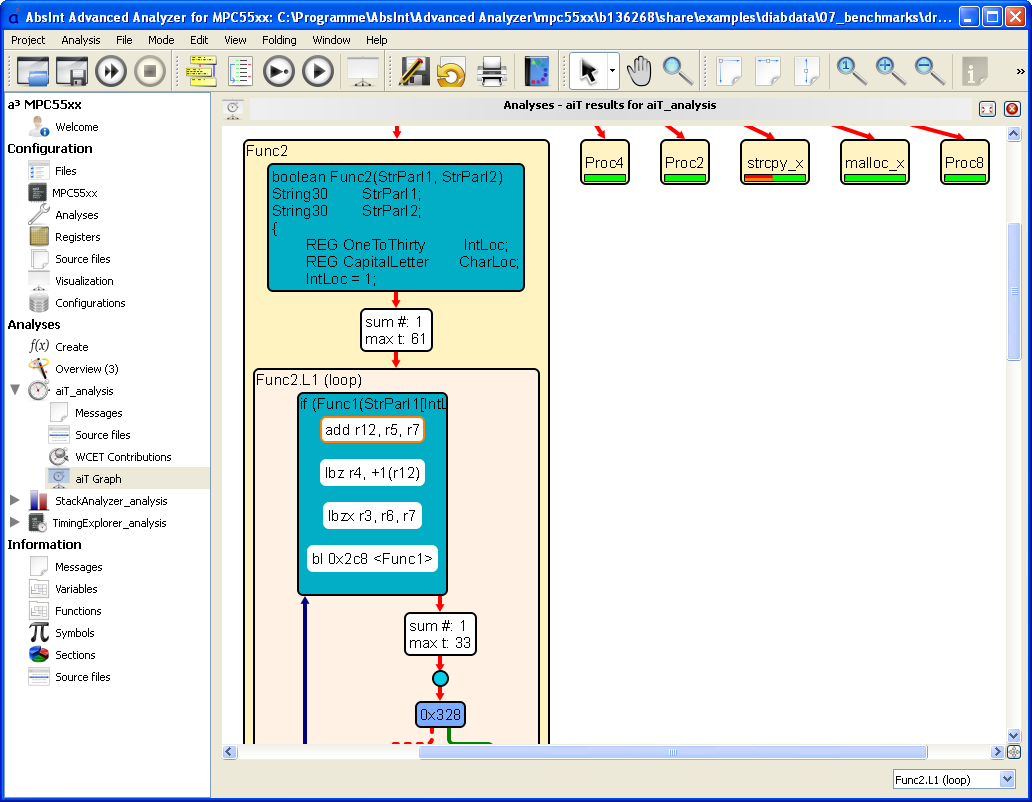
Highlighting of annotated instructions
Instructions annotated in the AIS file are now highlighted throughout the GUI:
- in the Graph view on instruction level (orange node border)
- in the Disassembly view (orange background)
- in the Source Files view (orange star)
The highlighted instructions are also linked to the corresponding line in the AIS file.
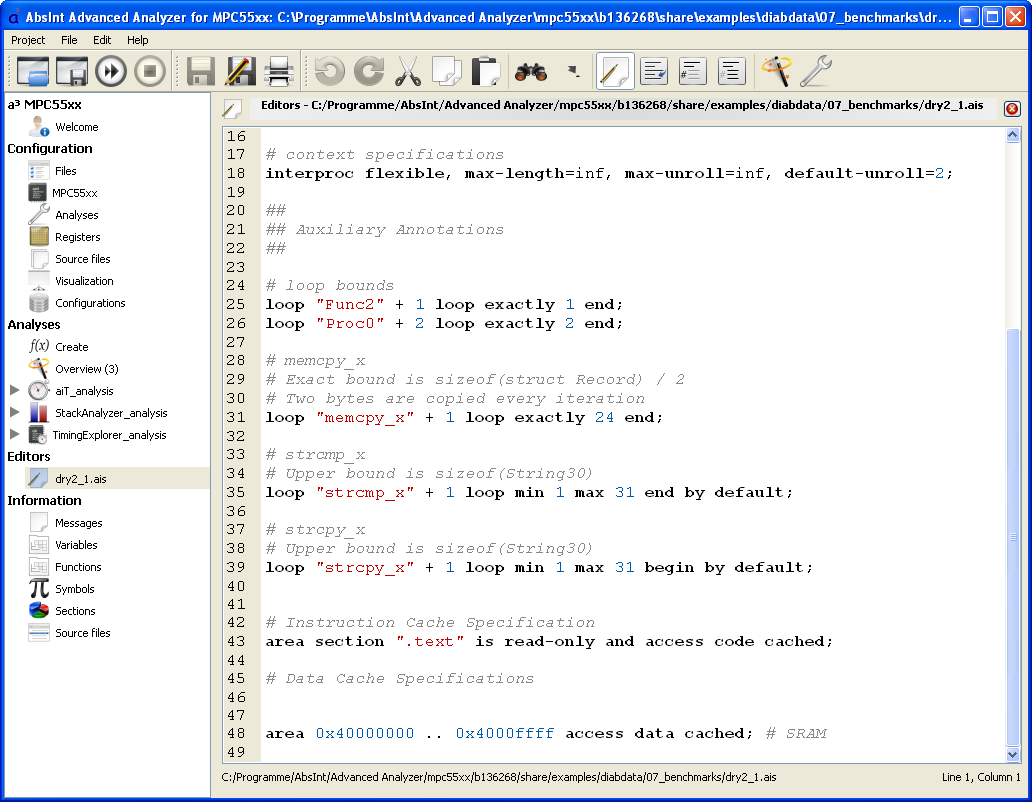
Improved AIS syntax highlighting
Syntax highlighting in the AIS editor now uses a color scheme that is much easier on the eye.
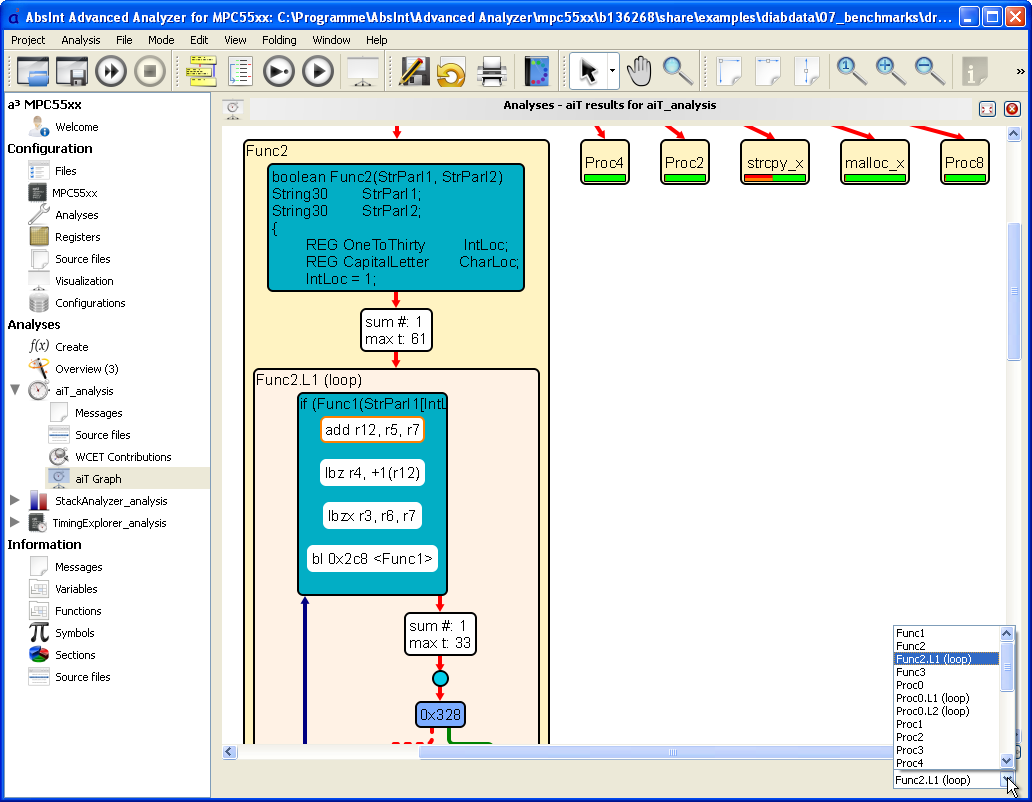
Improved graph navigation
- In the Graph view, it is now possible to quickly jump between functions by using a drop-down menu in the bottom right corner of the window. The function that is currently in focus in the graph window is always automatically pre-selected in the drop-down menu.
- Neighbors of instruction nodes can now be quickly navigated to via the entry “Goto neighbor” in the context menu. This is especially useful for jumping between the start and end instruction of a large loop that doesn’t completely fit into the graph window.
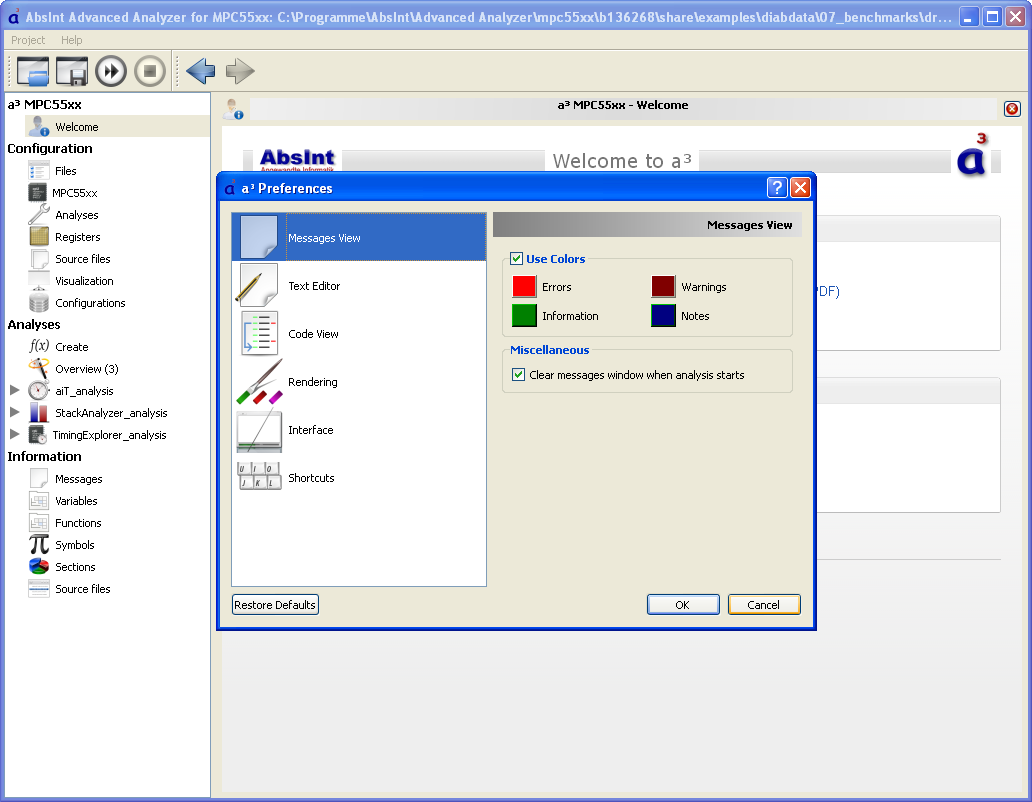
Global preferences
a³ now features an all-new Global Preferences dialog, accessible via the menu “Project” → “Preferences…”. Here, you can customize a multitude of settings such as keyboard shortcuts, toolbars, fonts and colors used in the various views, and more. You can also restore the default settings at any time.
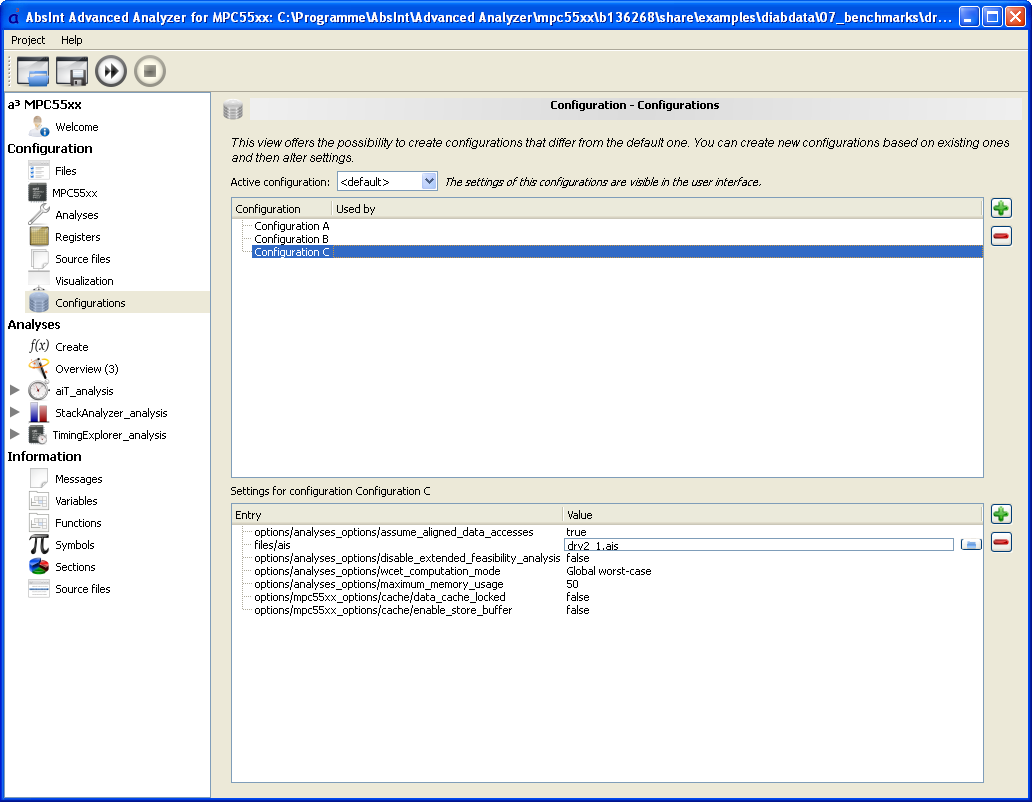
Multiple configurations
The new Configurations view enables easy creation of and switching between multiple analysis configurations. A new configuration can be derived from any existing one. Its settings can then be conveniently edited right in the Configurations view rather than at their respective locations throughout the user interface.
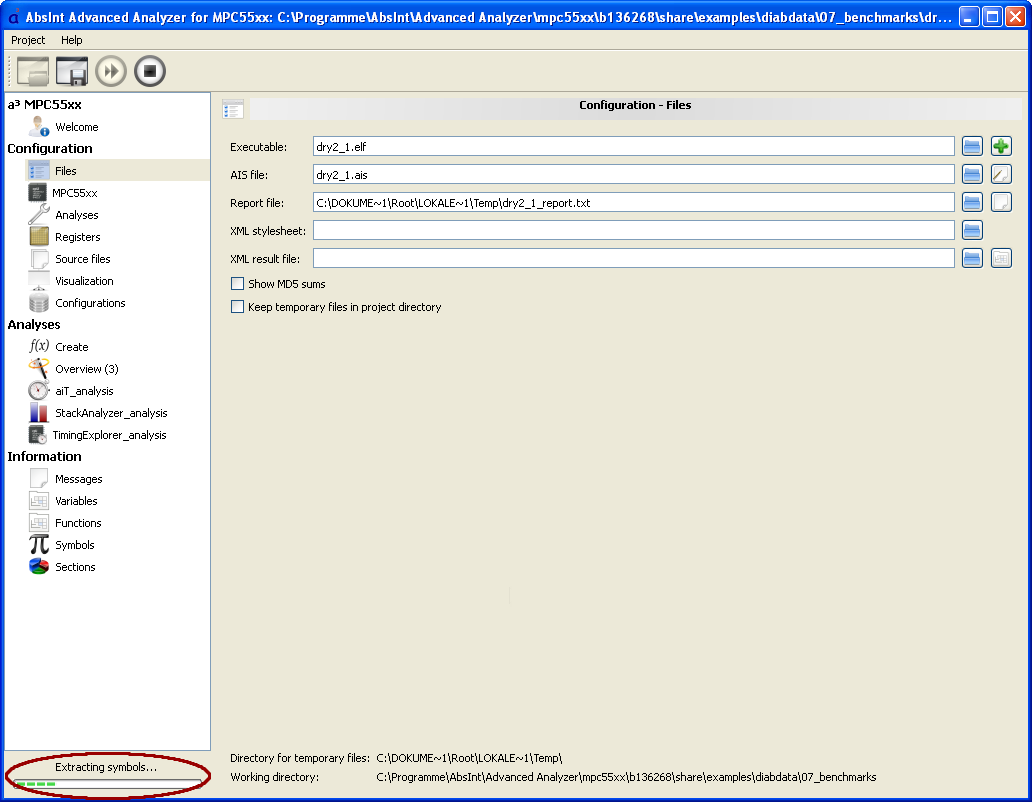
Improved responsiveness
The a³ GUI now provides a visual feedback for any background activity (extraction of symbols, running analyses, etc). The current activity and its progress is reported in a small widget that appears in the bottom left corner of the a³ window.
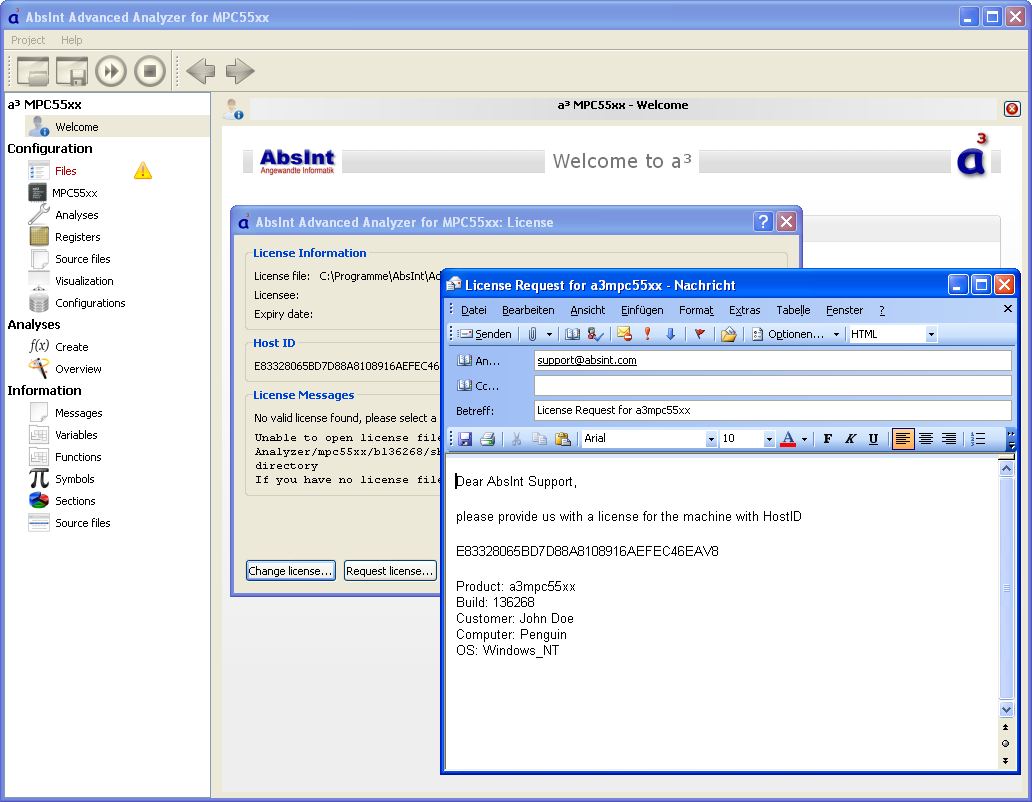
Simplified license requests
a³ now features a greatly simplified email-based license request process. In the License dialogue box, you can now simply click on the button “Request license…” and your favorite email program will open with a pre-composed message to our support team. The message will contain all the information we will need to issue a license for your machine, so you can simply click “Send” and lean back.
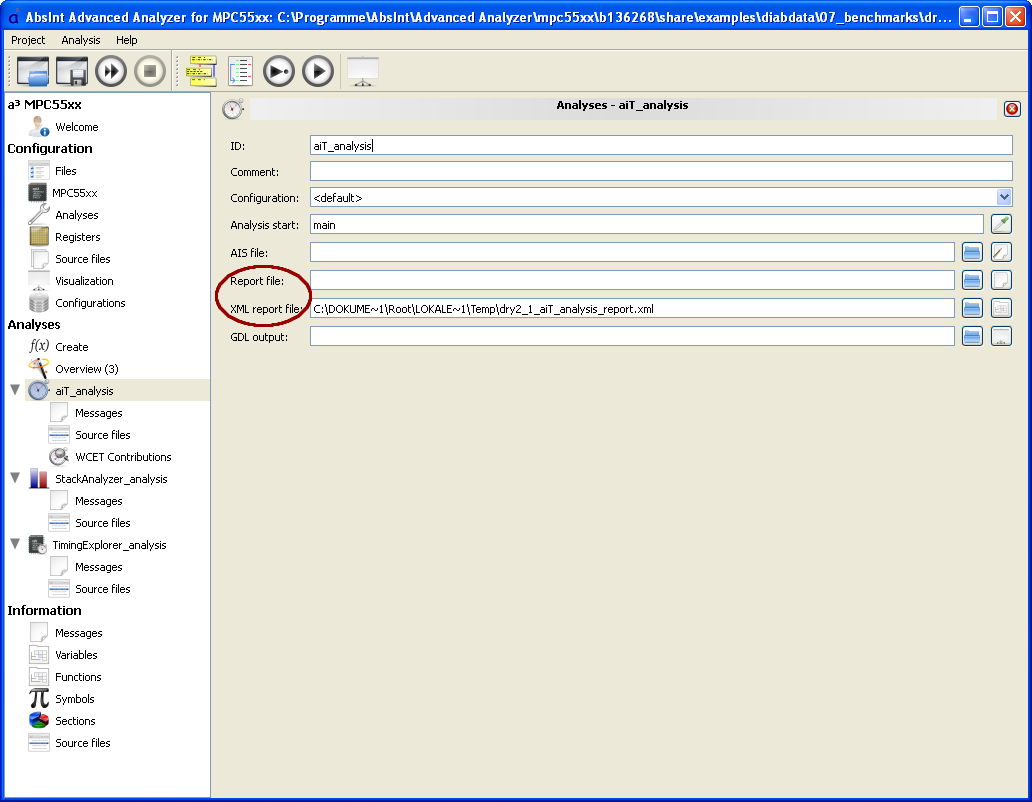
Improved reports
- XML reports are now generated for each analysis separately. There is no global XML report anymore.
- XML reports now include notes, infos, warnings and errors (but no progress and debug messages).
- Text reports are now also available for each analysis separately, in addition to global text reports.
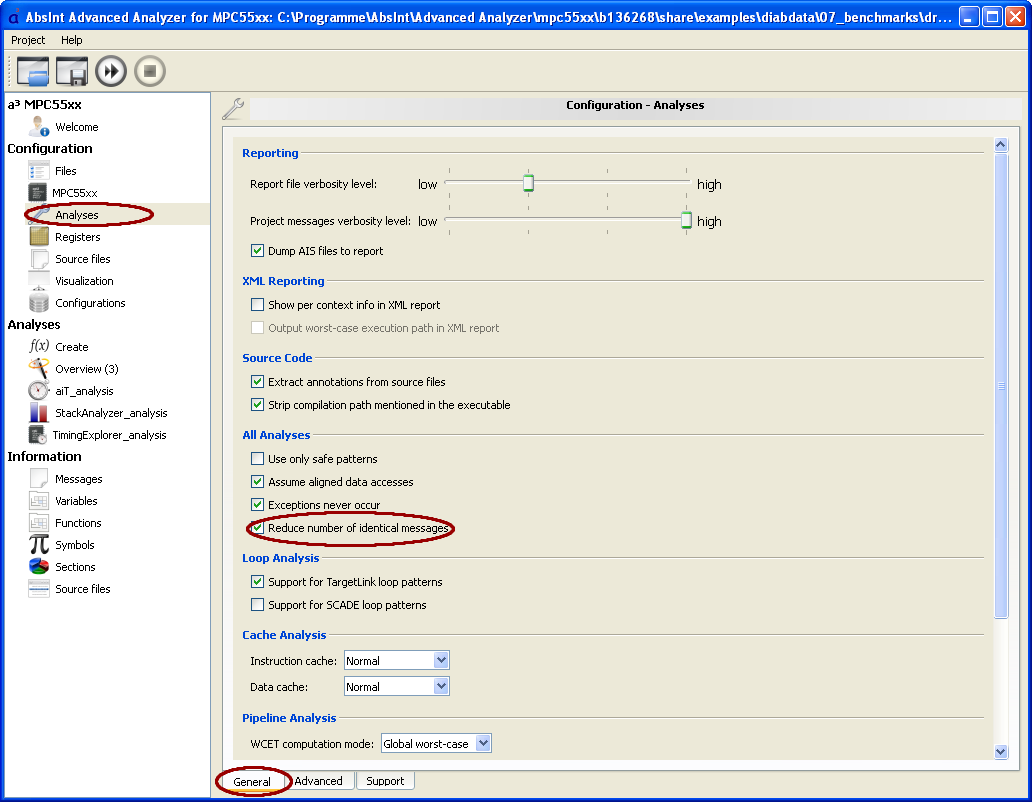
Fewer messages
For convenience reasons, the tool chain no longer floods the user with identical messages, such as write accesses into read-only memory regions. This behavior is configurable under “Configuration” → “Analyses” → “General” → “All Analyses” → “Reduce number of identical messages”.
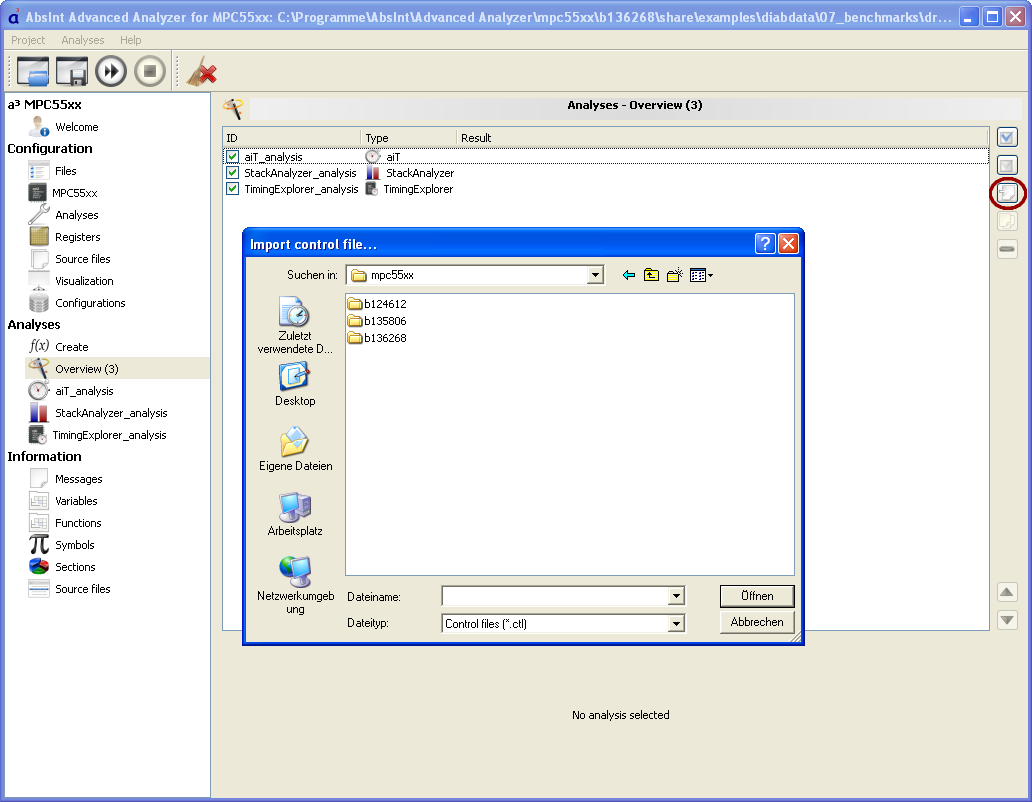
Import of control files
Control files generated by the old aiT GUI can now be imported under “Analyses” → “Overview” → “Import control file”.
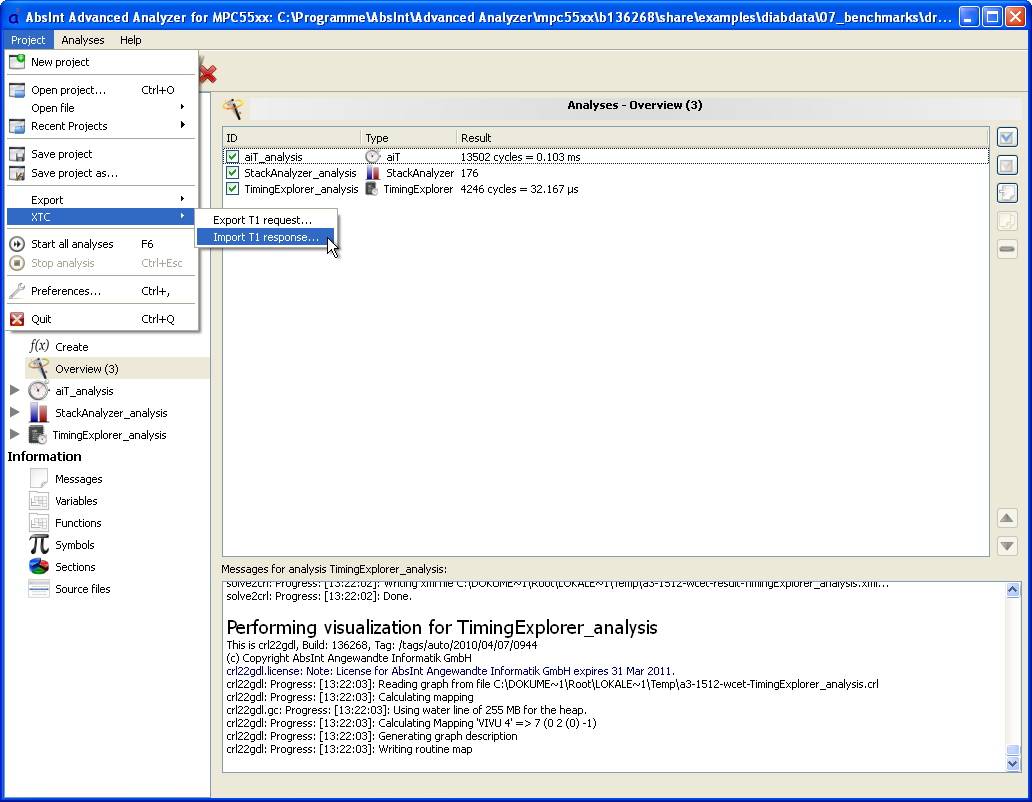
T1 import and export
a³ now officially supports the XTC exchange format. The user may generate XTC requests and import XTC responses. So far only T1 is supported. T1 can measure unknown loop bounds (and, in the future, targets of unresolved computed calls).