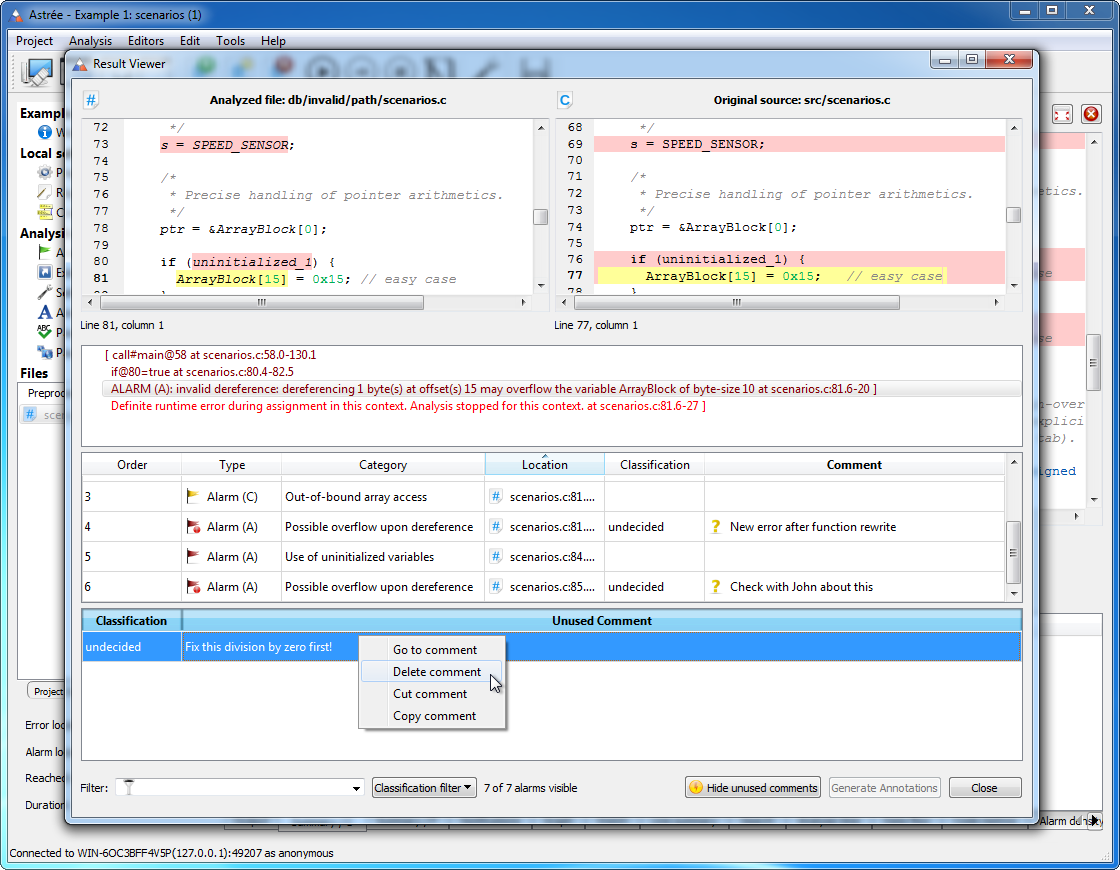
Handling of alarm comments
The Result Viewer now offers the button “Show unused comments” for listing comments that no longer refer to alarms. Such comments typically come about when the code under analysis was modified before re-running the analysis. Now you can easily move them to the corresponding alarms in the new analysis run, or delete them outright.
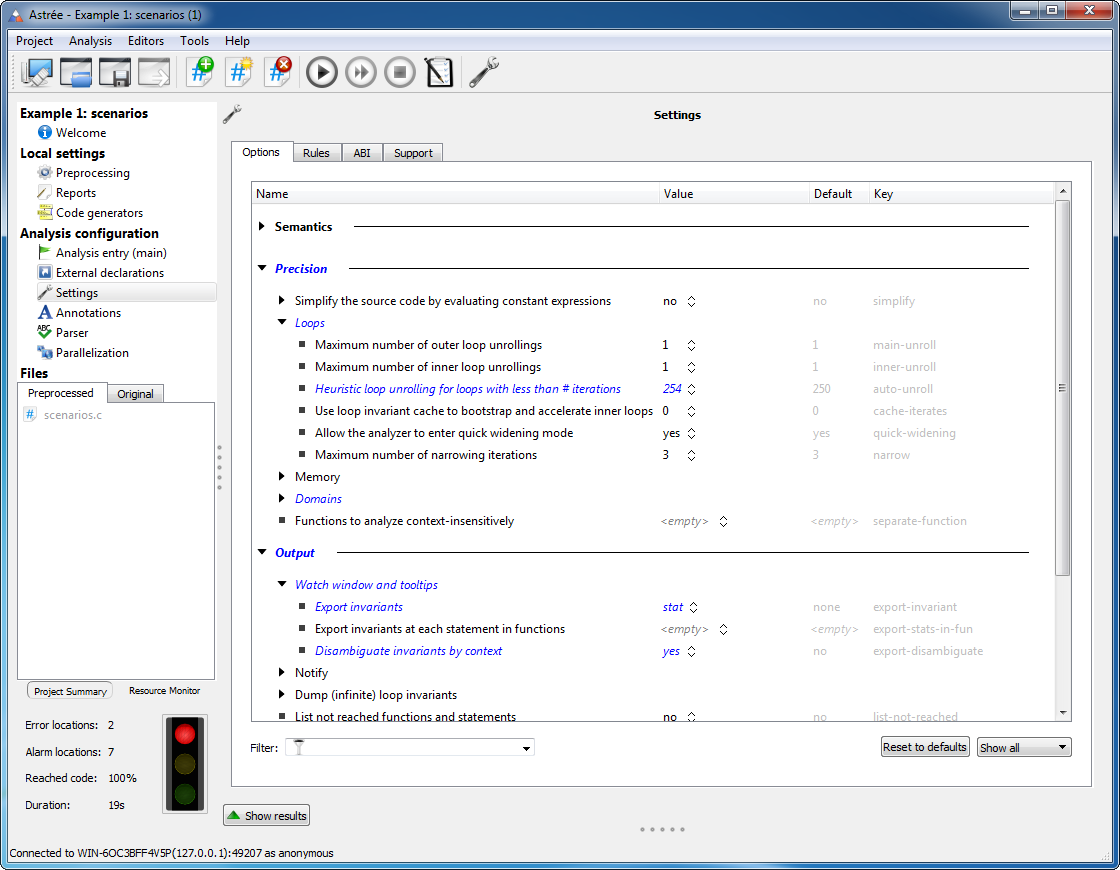
Easier configuration
The views for the analyzer options, Rule Checker options and ABI have been restructured and unified. The new view is available via “Analysis configuration” → “Settings” in the project toolbar. It provides the same look and feel for all configuration items and a filtering mechanism for faster lookup of specific options, rules, or ABI settings.
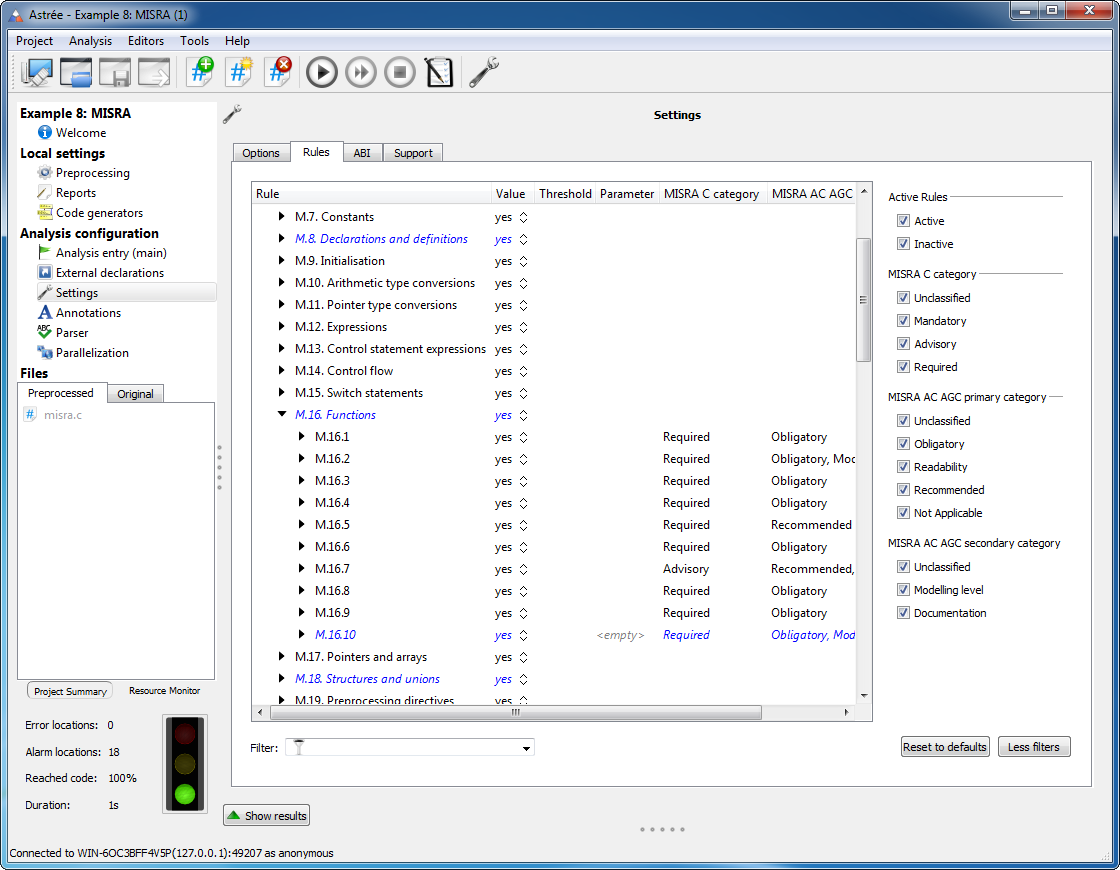
Improved Rule Checker
For easier configuration and better understanding, all rules and checks have been merged into a single view. For each rule, you can now see all the checks used by it. When enabling or disabling some aspect of a rule by toggling a check, you immediately see which other rules are affected.
The list of pre-defined filters has been extended by the rule categories of MISRA C and MISRA AC AGC (Mandatory, Advisory, Obligatory, Readability,…).
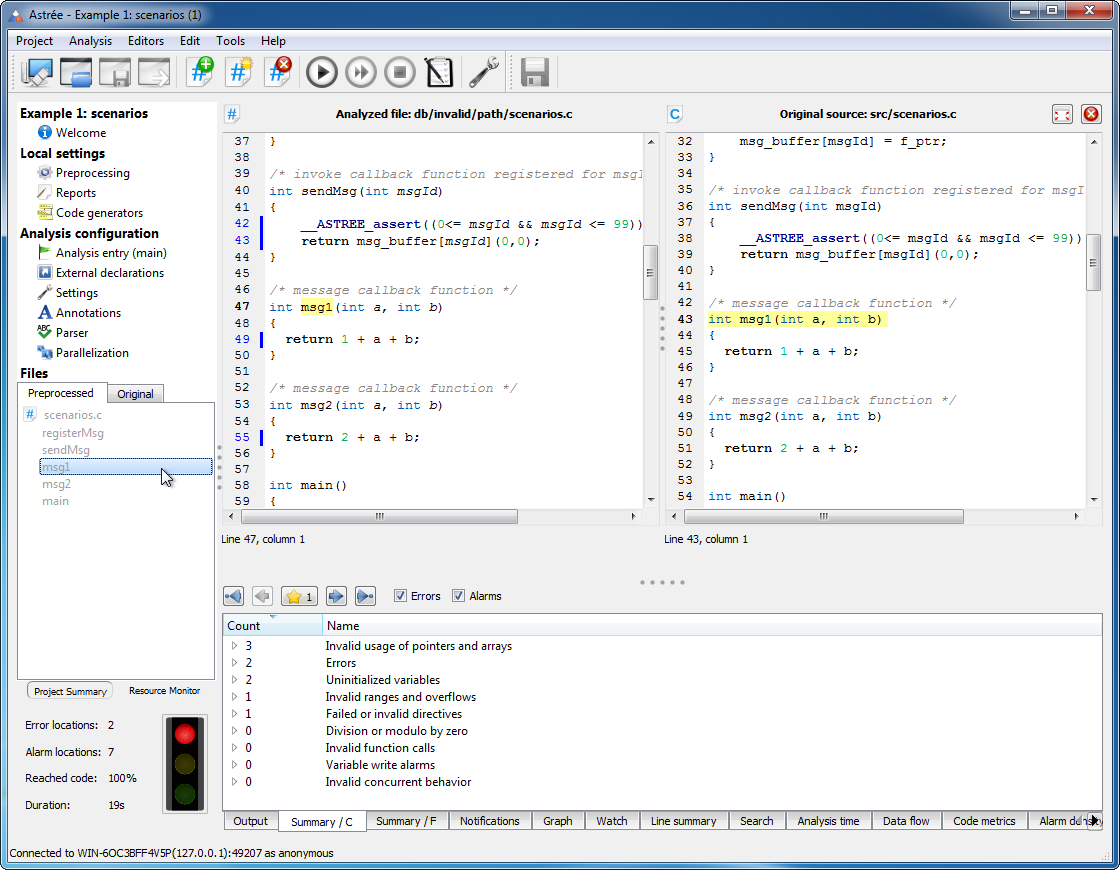
Faster code browsing
Functions defined in a preprocessed file can now be listed directly in the Files list in the main navigation panel. This enables easier and faster navigation of large files:
- Use the up/down arrow keys ↑ ↓ to browse the file list, and the right/left arrow keys →← to unfold and fold the functions. (Alternatively, right-click on a file name and select “Show/hide function definitions” from the context menu.)
- In the function list, select any function using the up/down arrow keys ↑ ↓ (or the mouse), then press Enter (or double-click) to jump directly to that function in the source code view.